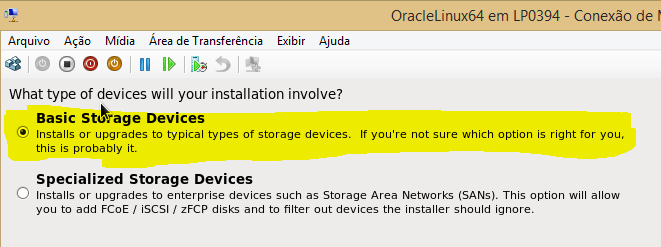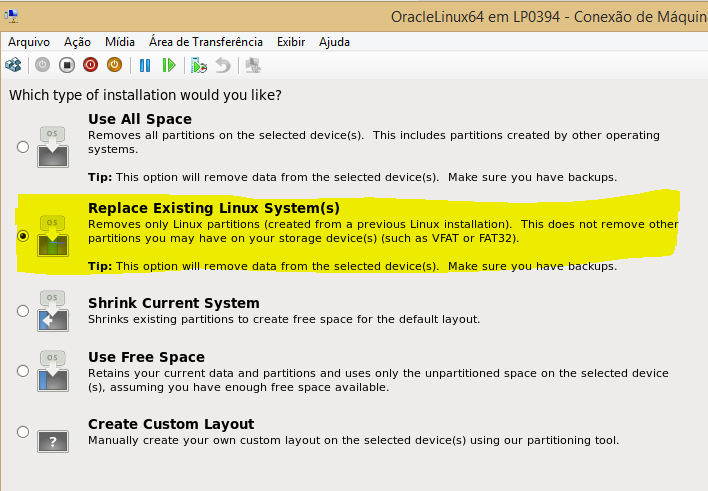1. Introduction
This post shows screens captured step-by-step of installing Oracle Linux on Hyper-V system, since creating virtual machine, answering basic questions from setup wizzard and installation of Linux Integration Service for Linux in Hyper-v enverionment
2. Step-by-Step
This step-by-step is divided into 4 parts:
- Part-I: Installing Oracle Linux ISO
- Part-II: Configuring Oracle Linux system parameters
- Part-III: Installing LIS(Linux Integration Service)
- Part-IV: Configuring Network
2.1. Part-I: Installing Oracle Linux ISO
- Step #1: Download Oracle Linux ISO from Oracle Site
- Step #2: Create a Hyper-v Virtual Machine
- Step #3: Capture "Oracle Linux ISO" an IDE device CDROM
- Step#4: Restart Virtual Machine
- Step#5: Answer common setup wizzard questions as highlighted on printed screen
- Step#6: After reboot and login as root
2.2. Part-II: Configuring Oracle Linux system parameters
- Step#1: Edit /etc/grub.conf and change default to 1
- Step#2: Edit /etc/sysconfig/kernel and change delete –uek from last of DEFUALT KERNEL..line) and Reboot
2.3. Part-III: Installing LIS(Linux Integration Service)
- Step #1: Capture "LIS" an IDE device CDROM
- Step #2: Mount DVD ISO and check packages for RHEL63
- Step #3: Install LIS packages
2.4. Part-IV: Configuring Network
- Step #1: Shutdown vitual machine
- Step #2: Add/Configure network adapter. In my case I'll add a external virtual switch interface to bridge VM adapter with my phisical network adapter
- Step #3: Restart VM and login
- Step #4: Run system-config-network to configure new network adpter "eth0"
- Step #5: Configure interface "eth0" to start onboot by editing /etc/sysconfig/network-script/ifcfg-eth0
- Step #6: Start new interface "eth0" ifup
- Step #7: Reboot to check if everythig is ok
3. References