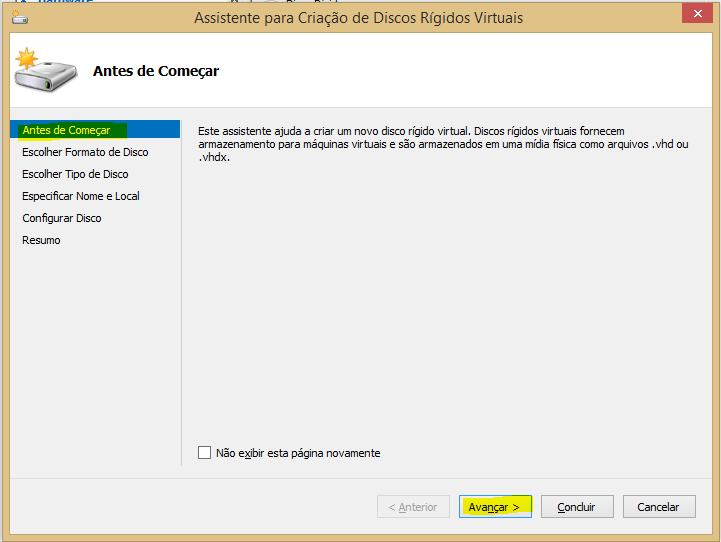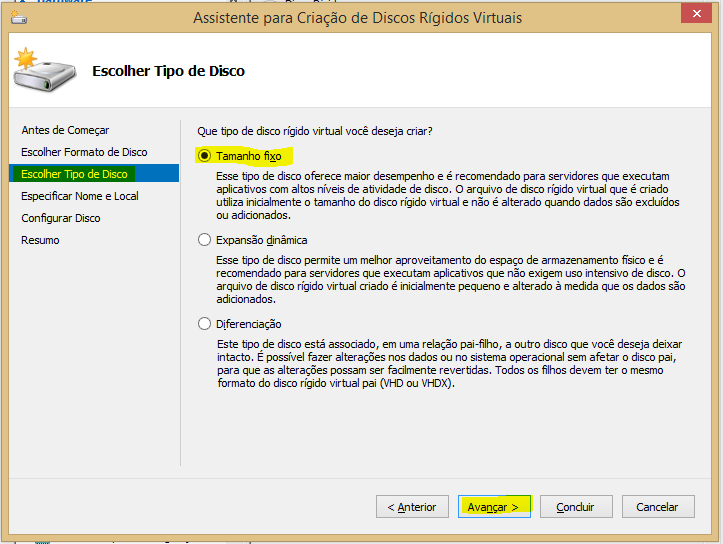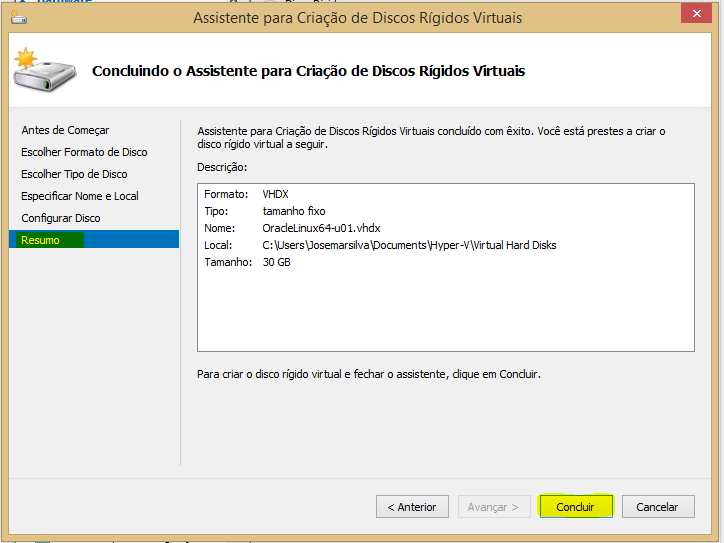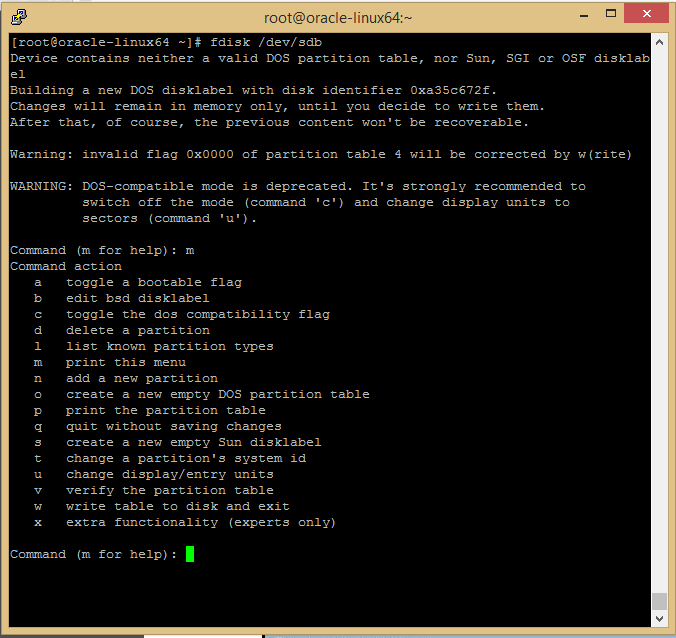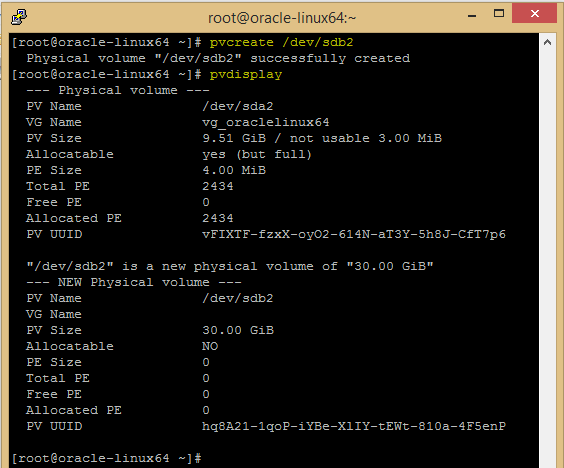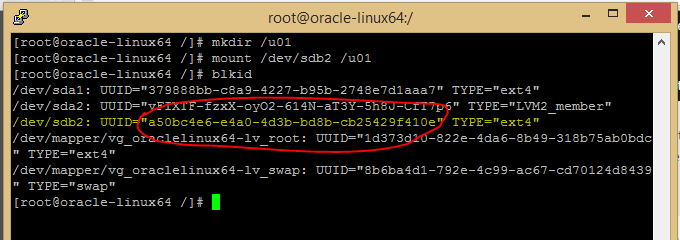1. Introduction
This post shows how to install zabbix into CentOs 6.4
2. Step by Step
Step #1 - Update SO packages
# mkdir /tmp/install
# cd /tmp/install/
# wget http://epel.gtdinternet.com/6/i386/epel-release-6-7.noarch.rpm
# rpm -ivh epel-release-6-7.noarch.rpm
# yum -y update
Step #2 - Install Packages dependencies
# yum -y install httpd php php-common php-mysql php-gd php-bcmath php-mbstring php-xml mysql mysql-server mysql-devel net-snmp net-snmp-devel net-snmp-utils net-snmp-libs gcc gcc-devel gcc-devel curl curl-devel
Step #3 - Download Zabbix binnaries
# mkdir /tmp/install
# cd /tmp/install/
# wget http://sourceforge.net/projects/zabbix/files/ZABBIX%20Latest%20Stable/2.4.1/zabbix-2.4.1.tar.gz
Step #4 - Create Zabbix User
# adduser zabbix -s /bin/false
Step #5 - Extract Zabbix source
# tar xzvf zabbix-*.tar.gz
# cd zabbix-*
Step #6 - Start MySQL and create Zabbix database
# service mysqld start
# chkconfig mysqld on
# mysql -u root
mysql> create database zabbix character set utf8;
mysql> grant all privileges on zabbix.* to 'zabbix'@'localhost' identified by 'zabbix';
mysql> exit
# mysql -u root zabbix < database/mysql/schema.sql
# mysql -u root zabbix < database/mysql/images.sql
# mysql -u root zabbix < database/mysql/data.sql
Step #7 - Configure, Compile and Make
# ./configure --enable-server --with-mysql --with-net-snmp --with-libcurl --enable-agent
# make install
Step #8 - Configure Zabbix Server - /etc/zabbix
# vi /usr/local/etc/zabbix_server.conf
:
DBHost=localhost
DBName=zabbix
DBUser=zabbix
:
LogFileSize=10
:
Step #9 - Configure Zabbix Agent - /usr/local/etc/zabbix_agentd.conf
# vi /usr/local/etc/zabbix_agentd.conf
:
Server=127.0.0.1
:
Step #10 - Disable SELinux configuration
# vim /etc/selinux/config
:
SELINUX=disabled
:
Step #11 - Disable IPTables or Configure IPTables for zabbix
Chain INPUT (policy ACCEPT 0 packets, 0 bytes)
num pkts bytes target prot opt in out source destination
1 588 39946 ACCEPT all -- * * 0.0.0.0/0 0.0.0.0/0 state RELATED,ESTABLISHED
2 0 0 ACCEPT icmp -- * * 0.0.0.0/0 0.0.0.0/0
3 56 3922 ACCEPT all -- lo * 0.0.0.0/0 0.0.0.0/0
4 0 0 ACCEPT tcp -- * * 0.0.0.0/0 0.0.0.0/0 state NEW tcp dpt:22
5 355 51380 REJECT all -- * * 0.0.0.0/0 0.0.0.0/0 reject-with icmp-host-prohibited
Chain FORWARD (policy ACCEPT 0 packets, 0 bytes)
num pkts bytes target prot opt in out source destination
1 0 0 REJECT all -- * * 0.0.0.0/0 0.0.0.0/0 reject-with icmp-host-prohibited
Chain OUTPUT (policy ACCEPT 462 packets, 92468 bytes)
num pkts bytes target prot opt in out source destination
[root@oracle-linux64 ~]#
As we can see, there is a INPUT rule #1 that accept all sources/destination but only in some states. And ther is a INPUT rule #5 that reject everything. So, we have to disable firewall or add iptable rule to accept Oracle port 1521.
- Option #1: To disable Iptable do this:
# service iptables stop
iptables: Flushing firewall rules: [ OK ]
iptables: Setting chains to policy ACCEPT: filter [ OK ]
iptables: Unloading modules: [ OK ]
# chkconfig iptables off
- Option #2: To keep Iptables running and add a new rule to accept Zabbix and HTTP ports ( 80, 10050, 10051) do this:
# iptables -I INPUT 1 -p tcp --dport 80 -j ACCEPT
# iptables -I INPUT 2 -p tcp --dport 10050 -j ACCEPT
# iptables -I INPUT 3 -p tcp --dport 10051 -j ACCEPT
iptables: Saving firewall rules to /etc/sysconfig/iptables:[ OK ]
# service iptables restart
iptables: Flushing firewall rules: [ OK ]
iptables: Setting chains to policy ACCEPT: filter [ OK ]
iptables: Unloading modules: [ OK ]
iptables: Applying firewall rules: [ OK ]
Step #12 - Start Zabbix Service, check process
# echo# echo 'Starting Zabbix (server and agent) ...'
# echo
# zabbix_server
# zabbix_agentd
#
# ps aux | grep zabbix:
zabbix 26603 0.0 0.2 131636 2484 ? S 11:08 0:00 zabbix_server
zabbix 26607 0.0 0.1 131636 1960 ? S 11:08 0:00 zabbix_server: configuration syncer [synced configuration in 0.008139 sec, idle 60 sec]
zabbix 26608 0.0 0.1 131636 1556 ? S 11:08 0:00 zabbix_server: db watchdog [synced alerts config in 0.001322 sec, idle 60 sec]
zabbix 26609 0.0 0.3 229520 3208 ? S 11:08 0:00 zabbix_server: poller #1 [got 0 values in 0.000006 sec, idle 5 sec]
:
#
# echo
# echo 'Adding Zabbix (server and agent) start running during boot ...'
# echo
# vi /etc/rc.d/rc.local
:
/usr/local/sbin/zabbix_server/usr/local/sbin/zabbix_agentd
Step #13 - Install and configure Zabbix Web Interface (php)
# cp -r frontends/php/* /var/www/html/zabbix/
# chown -R apache:apache /var/www/html/zabbix/
# vi /etc/php.ini
:
max_execution_time = 300
max_input_time = 300
date.timezone = "America/Sao_Paulo"
post_max_size = 16M
:
# echo
# echo 'Restarting HTTP Server ...'
#
# service httpd restart
# chown -R apache:apache /var/www/html/zabbix/
# vi /etc/php.ini
:
max_execution_time = 300
max_input_time = 300
date.timezone = "America/Sao_Paulo"
post_max_size = 16M
:
# echo
# echo 'Restarting HTTP Server ...'
#
# service httpd restart
Step #14 - Complete Web Installation in your browser
- http://<zabbix-server-ip-address>/zabbix
- Press "next" to see "2. Check of pre-requisites"
- Press "next" to see "3. Configure DB Connection"
- Configure Database Name "zabbix", User "zabbix" and Password "zabbix"
- Press "Test" to Test connection and wait for message "Ok"
- Press "Next" to "4. Zabbix server details"
- Configure Name "Zabbix Server"
- Press "Next" to "5. Pre-Installation summary"
- Press "Next" to "6. Install". If you get an error message like "Configuration file "/var/www/html/zabbix/conf/zabbix.conf.php" create fail. Check permission and ownership on path "/var/www/html/zabbix/". Change ownership to "apache" and change permission to read, write and execute
- Press "Finish" to complete installation
- Sign in using username "admin" and password "zabbix"
Step #15 - Enabling Zabbix Server self monitoring
- On Zabbix Menu :: "Configuration >> Host": click on hiperlink "not monitored" to change monitoring status. Confirm enable operation