1. Introduction
This post shows screens captured step-by-step to add new disk to existing Linux VM on Hyper-v, create a new volume called "/u01" to oracle.2. Step-by-Step
This step-by-step is divided into 3 parts:- Part-I: Configure Hyper-v virtual disk and attach to Linux VM
- Part-II: Configure additional disk as new Logical Volume (LVM)
- Part-III: Configure additional disk as new mount point
In this case we suppose that we need to add a new volume group or mount point /u01 for Oracle Database Installer.
2.1. Part-I: Configure Hyper-v virtual disk and attach to Linux VM
- Edit Hyper-v VM
- Configure VM Disk as follows:
- Start Hyper-v VM:
- Loggin on Linux VM and find out device added:
- Create new disk partition for new device added using FDISK:
2.2. Part-II: Configure additional disk as new Logical Volume (LVM)
- Create Physical Volume for disk partition /dev/sdb2
- Create Volume Group for disk partition /dev/sdb2
- Create Logical Volume:
- Create and format FileSystem for Logical Volume
- Create mount point "/u01" and mount disk manually (only testing)
- Identify blockid to configure fstab to automatically mount point "/u01" on next boot:



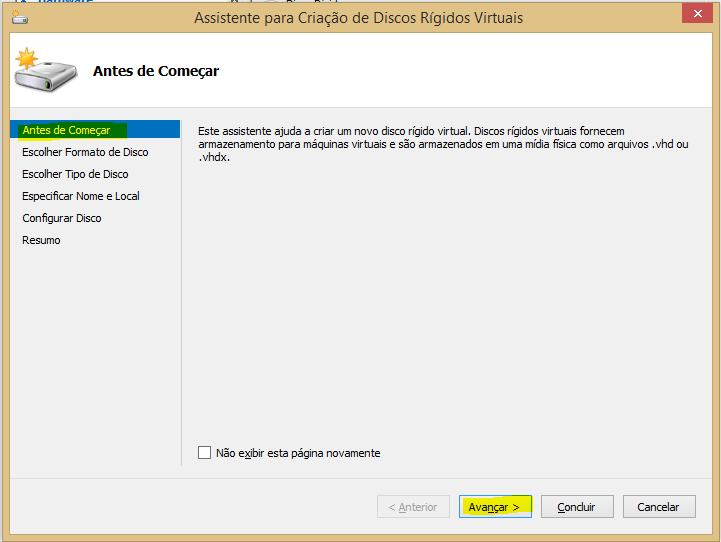

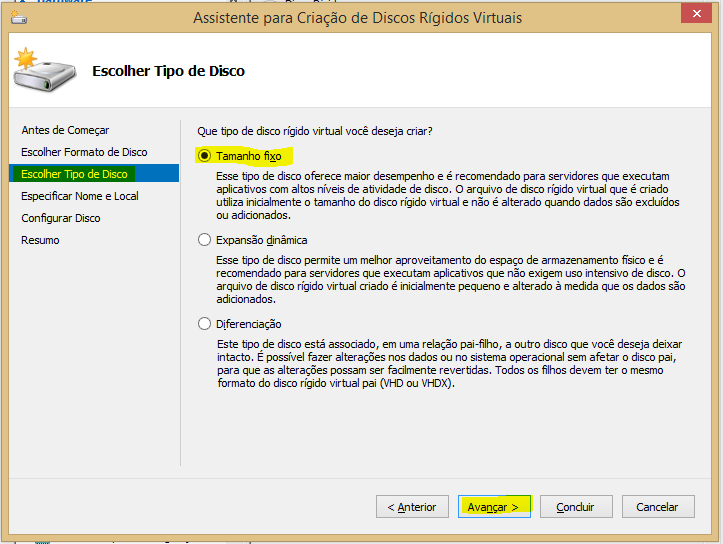


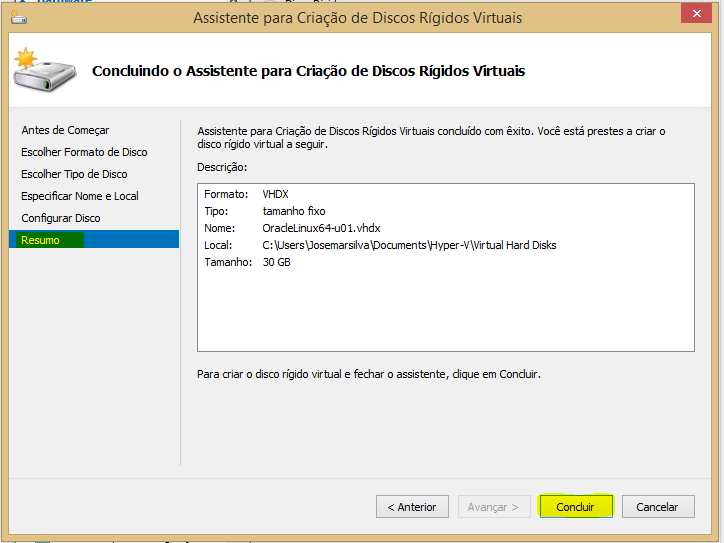



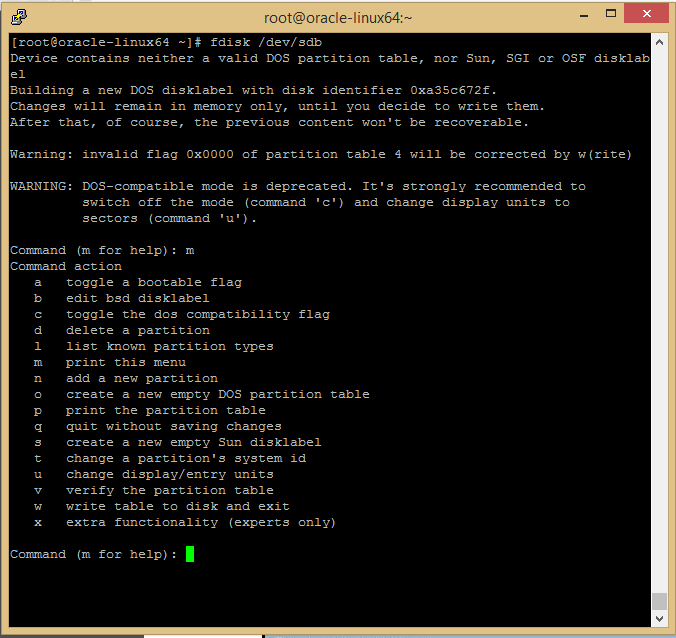



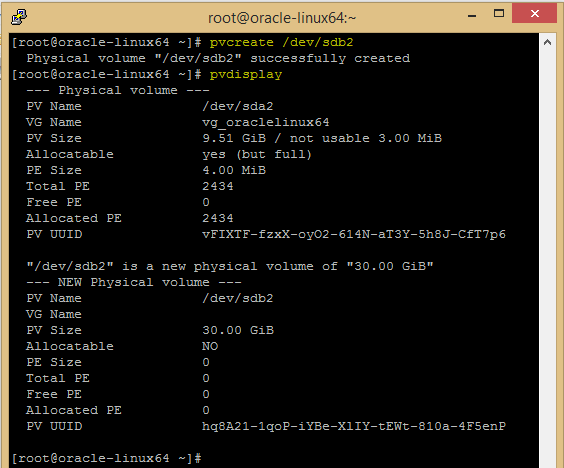









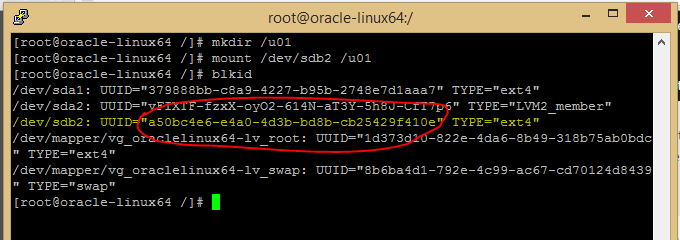





Nenhum comentário:
Postar um comentário