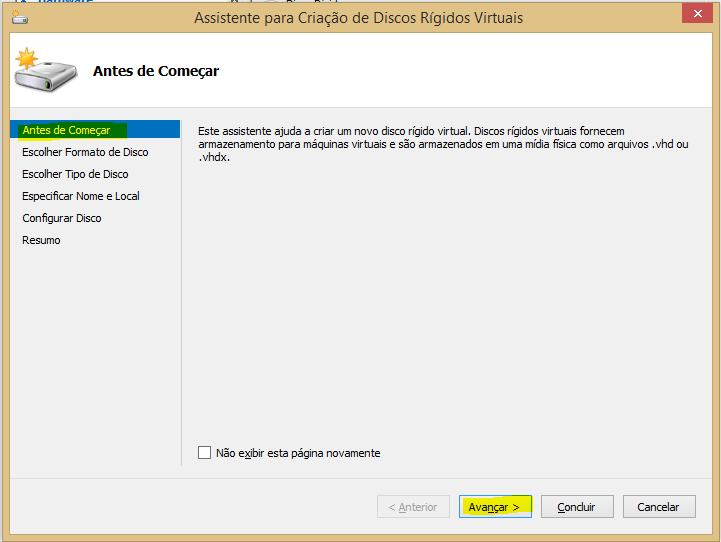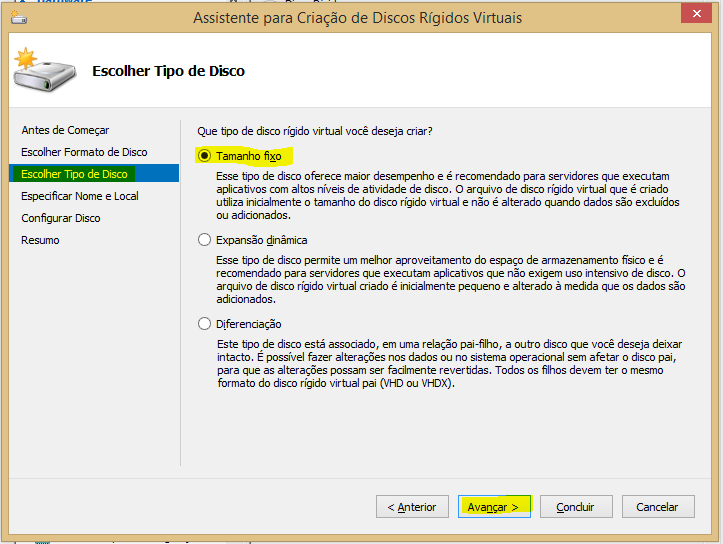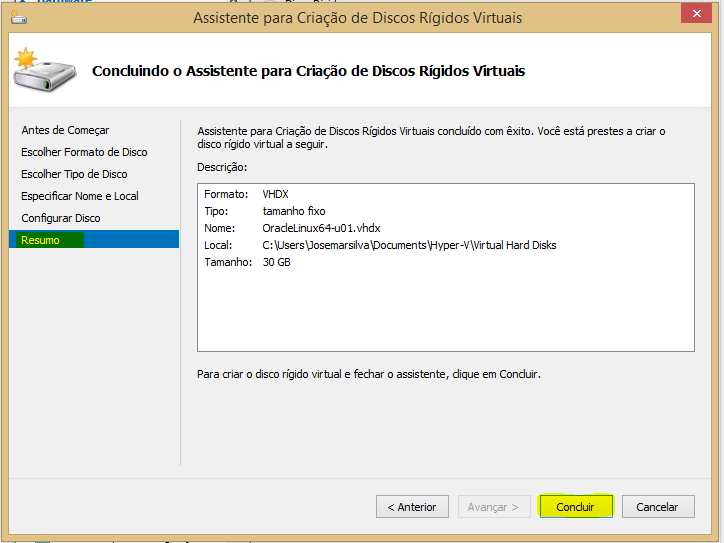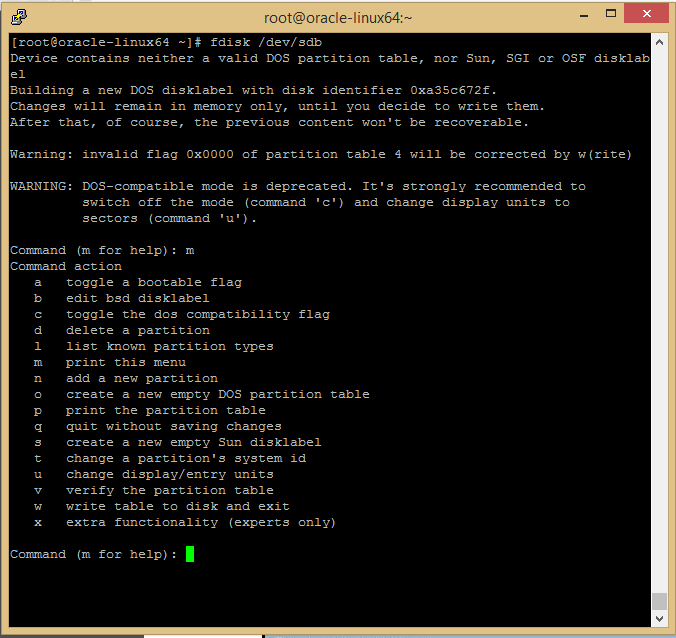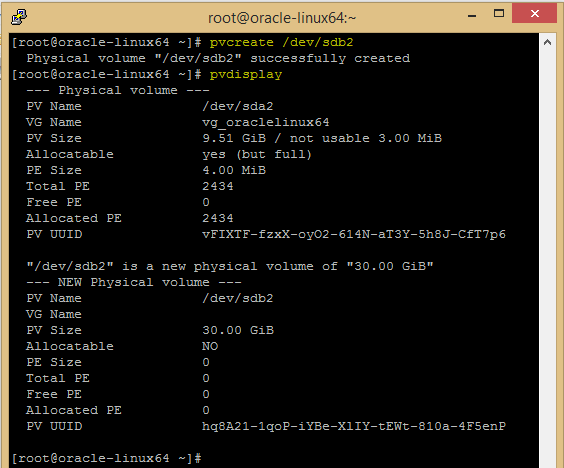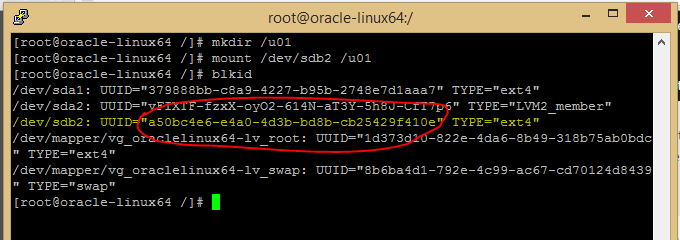1. Introduction
This post gathers information about and show steps for installation of phonegap
2. Step-by-Step
- Step#1: Install NodeJS
- http://nodejs.org/
- Execute Installer of NodeJS
- Step#2: Install PhoneGap
// - Windows >> Search :: Search for "node.js command prompt" and execute
- C:\> npm install -g phonegap
- C:\> npm install -g cordova
- Unzip PhoneGap into C:\Program Files\
+ Set Windows Environment Variables
- PATH=%PATH%;C:\Program Files\phonegap-2.9.1\lib\android\bin
- Step#3: Install Apache Ant for Windows
- Download binary from http://ant.apache.org/bindownload.cgi
- Execute installer
+ Set Windows Environment Variables
- ANT_HOME=C:\PROGRA~1\APACHE~1.4
- PATH=%PATH%;%ANT_HOME%\bin
- Step#4: Install JAVA JDK
+ Set Windows Environment Variables
- JAVA_HOME=C:\Program Files\Java\jdk1.7.0_60
- PATH=%PATH%;%JAVA_HOME%\bin
- Step#5: Install ADK (Android Development Kit) and Adding SDK Packages
- Download http://developer.android.com/sdk/index.html
+ Set Windows Environment Variables
- ANDROID_HOME=C:\Program Files\adt-bundle-windows-x86_64\sdk
- PATH=%PATH%;%ANDROID_HOME%\platform-tools;C:\Program Files\adt-bundle-windows-x86_64\sdk\tools
+ Adding SDK Packages
- Read http://developer.android.com/sdk/installing/adding-packages.html
- Run %ANDROID_HOME%\eclipse\eclipse or %ANDROID_HOME%\SDK Manager
+ In Eclipse or Android Studio, click SDK Manager
+ Get the latest SDK tools
- [X] Android SDK Tools
- [X] Android SDK Platform-tools
- [X] Android SDK Build-tools (highest version)
- [X] SDK Platform
- [X] ARM EABI v7a System Image
+ Get the support library for additional APIs
- [X] Android Support Repository
- [X] Android Support Library
+ Get Google Play services for even more APIs
- [X] Google Repository
- [X] Google Play services
+ Install the packages
- Step#6: To solve "The Import android.support.v7 cannot be resolved" do
Click add external jars "%ANDROID_HOME%/sdk/extras/android/support/v7/appcompat/libs/android-support-v7-appcompat.jar" to Java Build Path
- Step#7: Run Eclipse ditributed with Install ADK - Android SDK for Windows
a)
C:\..\>REM create <sub-directory> <package-name> <app-name>
C:\..\> create hello br.com.josemar.hello HelloWorld
b)
- Enter new path for ADK projects Ex: %HOMEPATH%\workspace-adt-bundle-windows
+ Create New Project:
+ Eclipse ADK :: File >> New >> Project
- Wizard :: Android Project from Existing Code
- Import Projects :: [Browse...] Root Directory: C:\Users\Josemarsilva\Documents\Evaluation\Phone Gap\projeto
3. References
- http://nodejs.org/
- http://phonegap.com/install/
- http://docs.phonegap.com/en/3.5.0/guide_platforms_index.md.html#Platform%20Guides
- http://ant.apache.org/bindownload.cgi
- http://developer.android.com/sdk/index.html
- http://developer.android.com/sdk/installing/adding-packages.html
- https://www.youtube.com/watch?v=1h7ZAqW-IHg&list=PLORrDfZD1hkHcSvGCTN9V9c-__Jp7ZiI4&index=1
- http://stackoverflow.com/questions/24998368/the-import-android-support-v7-cannot-be-resolved